Managing customer relationships means staying on top of a lot of emails. Every day more companies rely on Google Workspace (formerly known as G Suite) and Gmail for their communication needs, and it isn't hard to understand why. It's secure, reliable, easy to use, and comes bundled with a great suite of productivity tools.
But when it comes to working together, it's clear that Gmail wasn't built with team collaboration in mind. With endless forwards and CC's, inboxes get messy quickly, and it's hard to be sure who's working on what. For customer-facing teams this is a huge problem that causes multiple replies, important messages to be missed and in the end, angry customers.
That’s why we always recommend the use of shared mailboxes to our clients. In this guide we'll explain how to create a shared mailbox, why teams use them, their benefits, limitations and how to use Email Meter to get greater visibility into your team's productivity.
What's a shared mailbox?
A shared mailbox is an email inbox which multiple people can access to manage email. Typically they're catch-all addresses such as sales@yourcompany.com or support@yourcompany.com.
They're great for teams who have to deal with lots of customer enquiries. Once set up, any member of the shared mailbox can answer emails sent to that address, and their responses appear as if they were sent from the main shared mailbox address. Everyone can quickly see which emails have been replied to, and which haven't.
Shared mailboxes don't have individual login and passwords. Users are invited to the mailbox, and can access it with their own email account. If you're using Google Workspace this means you'll be able to get access with your own email login.
Why do teams use shared inboxes?
Every team is unique, but there are a few general benefits that all teams enjoy when using shared inboxes.
Getting more context
With individual addresses, every teammate can only see their own answers. If you want to share something with a co-worker you need to forward the message, creating more clutter. With a shared inbox important context isn't trapped in individual inboxes, so everyone can learn from their teammates answers.
Avoiding duplicate work
Let's say a customer has a problem and sends an email into your support@yourcompany.com address. Without a shared inbox, two reps start writing an answer and end up sending two separate emails to the customer. Oops! With a shared inbox, the first rep can add a label to the original message so everyone knows it's already being taken care of, and the rest of the team can continue with their other work.
Handling customer inquiries faster
Customers want quick answers. With all messages coming to a central inbox, you can make sure every inquiry will be resolved as soon as any rep is available.
Gaining visibility
Teams such as sales or support spend a lot of time building relationships with customers, but that work can easily go unnoticed if it lives in each employee's inbox. Having better visibility can help managers balance workload and see who's going the extra mile.
Working across different time zones
One of your reps started a conversation just before finishing their shift? Not a problem. With a shared inbox, a teammate can see the whole conversation and pick it up from there.
Available options in Google Workspace
There are different ways to share a mailbox between different members of a team.
Sharing credentials
The easiest way is simply sharing the same login and password with your team. This is the simplest solution, but it's not a recommended practice: Sharing a password among different people isn't secure at all. Also, Google might eventually block your account as they don't allow multiple people accessing an email address at the same time.
Google Groups
Google Groups were originally created as a messaging board. As Google added new features, users found a way to make it work as an alternative for shared mailboxes. It's still not an ideal setup, as the user interface was never intended to be used as a mail client.
Delegated Mailboxes
This is the most convenient and secure setup, and the one we always recommend to our customers. Gmail delegation allows you to share a whole mailbox with up to 25 people. Once set up, delegates can read and reply to emails, but they can't change the password or modify other settings of the Google Workspace account. Delegated accounts look and act exactly like regular Gmail account, so no extra training is required.
Additionally, Google stores all activity related to the delegated mailbox, including which user did what. This means it's possible for third-party applications to use this information for further analysis.
How can you create a shared mailbox with Google Workspace?
Creating a delegated mailbox in Google Workspace takes just a few minutes:
- Create a new Gmail account. This will be your shared inbox.
- Add your teammates as "delegates" to the account following these instructions.
Alternatively you can follow this video tutorial from Google.
What are the benefits of Google Workspace shared mailboxes?
There are a lot of options to manage email in a collaborative way, such as help desks or third-party tools. But your agents are already used to Gmail, so.... wouldn't it make more sense to manage customer emails from Gmail directly?
There's no training required
You don’t have to spend extra time on training. The shared mailbox feels just like your email client, so your team will be up and running in minutes. It's just email, after all!
You keep full control of permissions
Access and authentication to the shared mailbox can be fully controlled by your Google Workspace Admin, so you can benefit of all inbuilt security and control features.
Top-tier security
You have to be extremely careful about security when dealing with customer information. Managing all communications on a Google Workspace delegated mailbox means your emails will never leave Google's servers.
Integrations with third-party tools
Google Workspace's shared mailboxes can be easily integrated with the tools you already use: Google Drive, Slack, Salesforce, Pipedrive and more. No need to make big changes to the way you work.
Pricing doesn't grow with each user
Typically help desks or standalone shared inbox services charge per user. Adding a new delegate to your Google Workspace Shared Mailbox is free.
What are the limitations of shared mailboxes in Google Workspace?
We believe shared mailboxes are the best solution for customer-facing teams, but you should be aware of some challenges and limitations. Luckily most of them can be solved with a little bit of help from third-party services.
Lack of native analytics features
It's not possible to natively see statistics on how your team is performing, or generate custom reports with that information. Google still stores all activity related to the delegated mailbox, so you can use services like Email Meter to get email statistics. We'll get to that!
Limited visibility of individual work
Everyone can see the work done inside the shared mailbox, but it's not possible to see who did what, such as who replied to an email or how long they took. This makes it hard as a manager to see who's performing better and who needs help.
Lack of collaboration features
Gmail doesn't have built-in features to communicate and share notes between agents, so any internal conversation has to take place in a different application.
Monitoring work inside a shared mailbox
Whether you're managing a sales or support team, you probably have a key metric to measure success. This could be response time, conversations managed or thread length. These metrics are clear indicators of your team's productivity: they tell you how well you're doing and where you could improve.
But these metrics remain a mystery unless you have a tool to measure them. Using Email Meter you can easily monitor global and individual performance in a shared inbox, including metrics such as response time, replies, workload and more.
Average Response Time
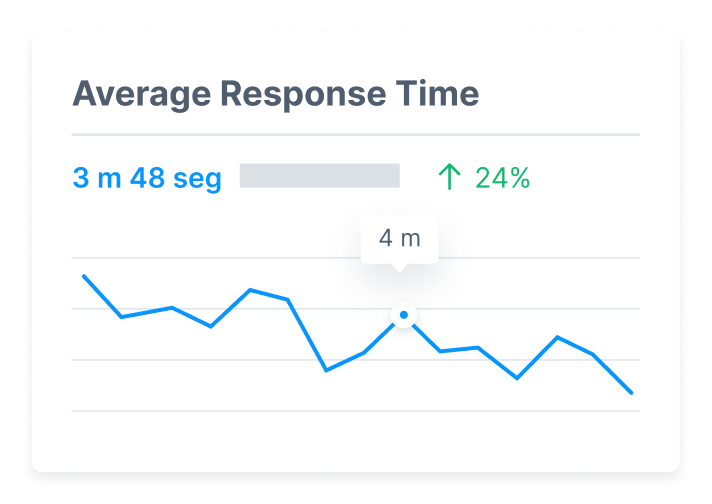
How long is your team taking to answer customers and leads? Improving your response time starts with knowing how you're currently doing and then setting goals for improvement.
Team View

Get a clear view of your team and detect top performers. You can select specific users to drill down on metrics such as workload, first response time, thread length and more.
Busiest Hours

When do you see spikes in workload? This can help you balance your team's working hours to make sure high-volume days and hours don't end up taking a toll on your customer experience.
That's a wrap! Now that you know more about shared mailboxes, do you think they're a good fit for your team? We'd love to hear about your current setup or what you'd like for your team: you can get in touch with us at hello@emailmeter.com.
























